When you create your first campaign, your dashboard will include a welcome note and a list of recently modified entities of the campaign. At the bottom of the dashboard, a Dashboard Setup button brings you to the setup page. Only members of the campaign's admin role have access to this interface.
From this page, you can add, modify, and remove widgets from the dashboard. Widgets can be moved around by dragging and dropping them in their new position. Moving a widget's position is immediate. This drag and drop functionality doesn't work on mobile.
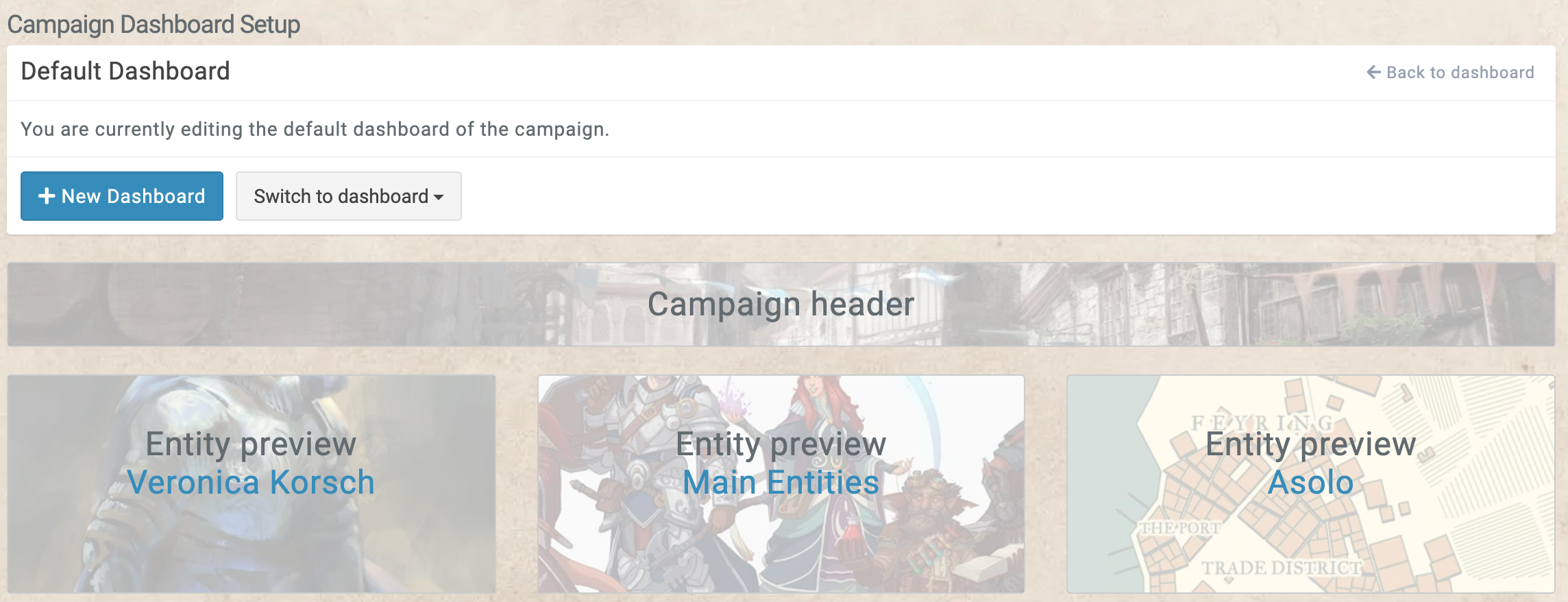
Boosted Campaigns have the option to create multiple dashboards. A new dashboard can be created by clicking on the New Dashboard button. This prompts you for a name and permissions of the dashboard. These settings can be changed once the dashboard is created by clicking the Actions menu.
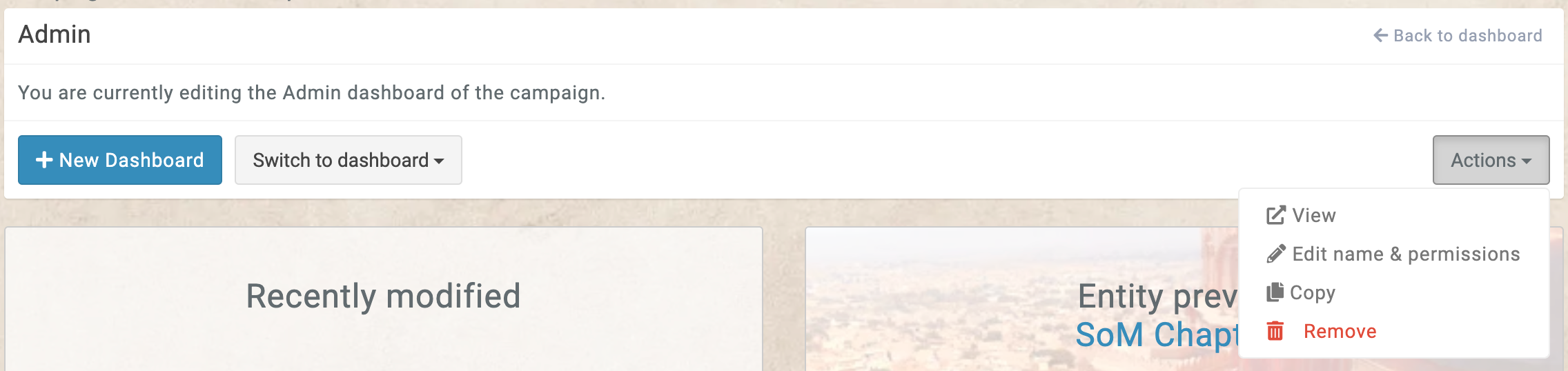
Custom dashboards have the option to not display the campaign header, which is always visible on the default dashboard. Placing the campaign header widget on a custom dashboard will always display it at the top of the dashboard, regardless of where it is positioned among the widgets.